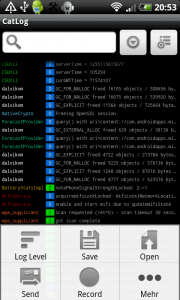If you experience any problems with my apps Calendar Event Reminder or Email Widget please don’t hesitate to send me a mail with some description about it. In some cases it is important to get a deeper insight of your system in order to be able to analyze your problem. Therefore a log file of your system activity during the occurrence of the issue is needed. Here are some guidelines on how to create such a log file on your device:
For Android versions >= Jelly Bean (4.1)
First please reproduce your issue on your device.
After that you can create a bug report including a log file by pressing the buttons POWER + VOLUME UP + VOLUME DOWN simultaneously and in this order. This will take some seconds to gather all info and then open a popup to select a sharing method. You can then just choose Gmail or another Email app. You can find my email adress in the market description.
If this doesn’t work you can create a bug report through the android system settings:
- Open your device settings
- Go to developer options (If you cannot find it in your settings here is a description on how to enable it)
- tap “Take bug report” at the top
- Wait a minute or two for the report to generate. When the report is ready, an email will be created for you that contains the necessary information.
- Choose an email app of your choice
- Send out the bug report.
If this doesn’t work, and you have rooted your device, you can use the alternative mentioned below for devices < Jelly Bean (4.1). If it is not rooted, please use this Windows tool for log file recording.
In order to use it please attach your device via USB to your computer. Then enable the USB debugging preference under Android system preferences / developer settings. Then open a command tool and go to the directory. There please enter the following command: adb bugreport >bugreport.txt (or if this doesn’t work: adb logcat -v time -d >logcat.txt)
This will dump the logfile to a file called logcat.txt in the same directory. Please mind: The device has to be unlocked to use this method!
For Android Versions < Jelly Bean (4.1)
You can use the free app CatLog from the market to create a system log file. Just follow the link and install it just like any other app on your phone. After that please launch it and you can see a screen with your current system logging information.
Now please hit “Menu->Record” and “Ok” to start a logfile recording session and then reproduce your problem, i.e. a scheduled alarm not showing up or any other false behaviour. Then go back to CatLog and hit “Menu->Stop Recording” and “Menu->Send->As Attachment->Your favorite mail app i.e. GMail” and send it to me. You can find my email adress in the market description.
If you don’t succeed please get in contact through the comments below.
After you send me the logfile you can delete it by hitting “Menu->More->Manage Saved Logs->Delete All”.